Thank you for your interest in the digital Port Readiness Level ports tool. The tool has several purposes. Ports can use this tool for development (operational and managerial) and communication purposes.
In order to use this tool for development purposes you need to create an account. This account will give you the possibility to assess your port’s readiness. The tool also provides a voluntary option to publish output of the assessments (for communication purposes). The output will then be published to the public part of this website.
Port users: Please start your instruction at Start an assessment.
Other users are able to look at the public part of this website. You do not need an account. Please start your instruction at View readiness of ports
Start an assessment (for port users)
In order to be able to start an assessment you first need to create an account.
In order to get an account you take the following steps:
Go to the log in button on the top right of this website
Choose the button Create new account
Enter the requested information in the online form and press Create new account
Within a couple of days your request will be processed* and you will receive an email with your credentials. With those credentials you will be able to log in.
In order to start a new assessment you:
- Go to the log in button on the top right of the website and use your credentials to log in
- The first screen shows the screen of your port. Select the name of your port
- An overview screen of your port will open, showing a table with the assessments your port is working on or has finished. When no assessments have been started the table is empty.
- Select the button Manage Checklist
- You get a new screen showing another table with your ports assessments. This table shows editing details of the assessments (date of last update, name of the most recent editor).
- Select the button Submit a New Checklist in order to start a new checklist
* Requests are checked by IAPH. This check serves as data quality check (for data analyse purposes all output need to be generated by ports).
Generate an assessment (for port users)
Important note: at the right and the bottom of the assessment there is a SAVE button. Please press this bottom before you leave this screen (or even press this button regularly whilst working on the assessment).
Choose the fuel for your assessment.
Indicate the fuel type, storage and bunkering method differs. These options have been requested by the first test users of this tool.
The tool offers a possibility copy assessments. This option will be beneficial when (for example) assessing several bunkering methods for the same fuel.
Start assess your readiness for the indicated fuel
Port have fuel ambitions matching their specifications. The levels relate to possible ambitions. There is no need to reach level nine if this does not match your ambition. The tool is designed by these different ambitions by the Not applicable option at the start of each level.
Each level starts with ambition dates. These dates could be either in the past or in the future. They do not have a link with the assessment itself, but when you have completed the assessment, you will able to see how your current readiness relates to your ambition
You are invited to start with level one and work your way up. The tool does give you the option to work in more levels simultaneously
The itinerary on the right of the screen helps you to navigate quickly between levels
The window Internal Note is generated as a note block for your notes working in the assessment. These comments are only visible for your port’s users. These comments will not be published.
The tool generates the progress in two ways:
The tool monitors the progress of ticked boxes (strategies, tasks and measures) as a percentage of the boxes in that level
The tool monitors the completion of the level by a tick in the last text box of the level
Please press the Save bottom before you leave the screen
Overview and output (for port users)
The first overview table is shown at the first overview screen of your port. This table shows the progress per level per fuel.
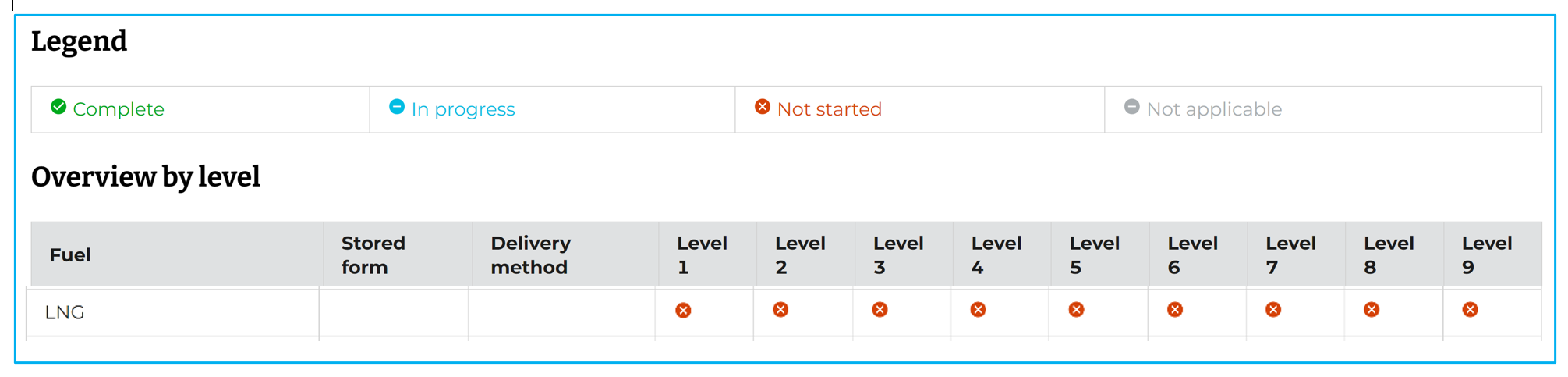
The second overview table is shown when you would press Manage checklists.
This table shows editing details of the assessments (date of last update, name of the most recent editor). This table also contains the link towards the visualisation of the output. Press view in the column Operations.
The main output is shown in the new screen after selecting view.
The graph shows the realisation versus your ports ambition and the table shows a detailes overview of the completion (in percentage) per domain per level. The three stripes at the top right of the graph give a pull down window with download and print options of the output.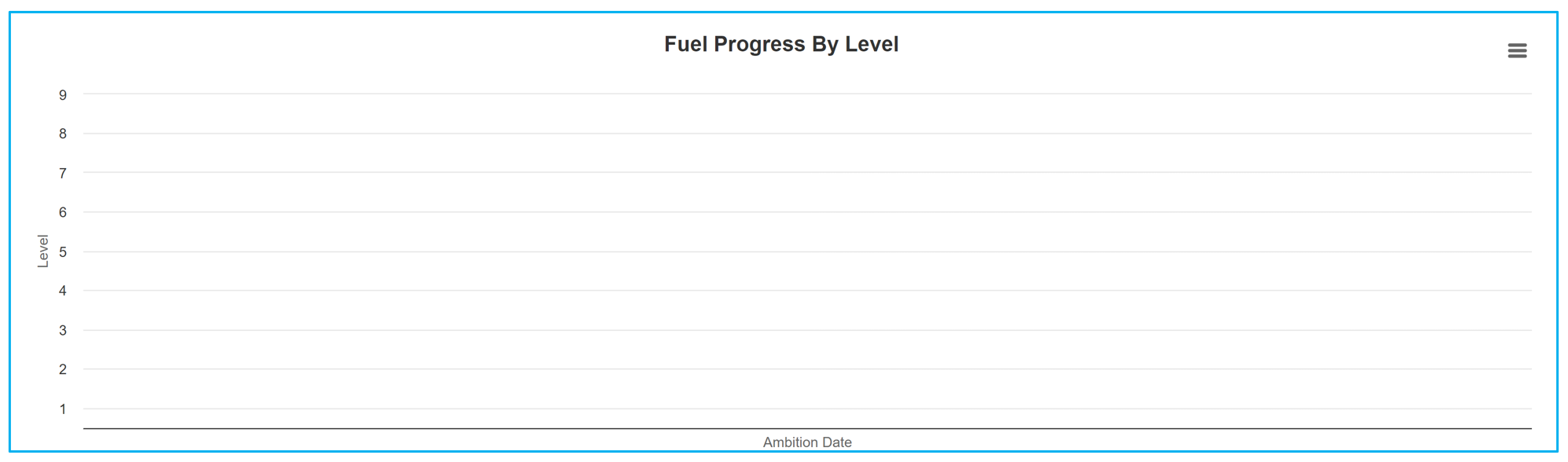
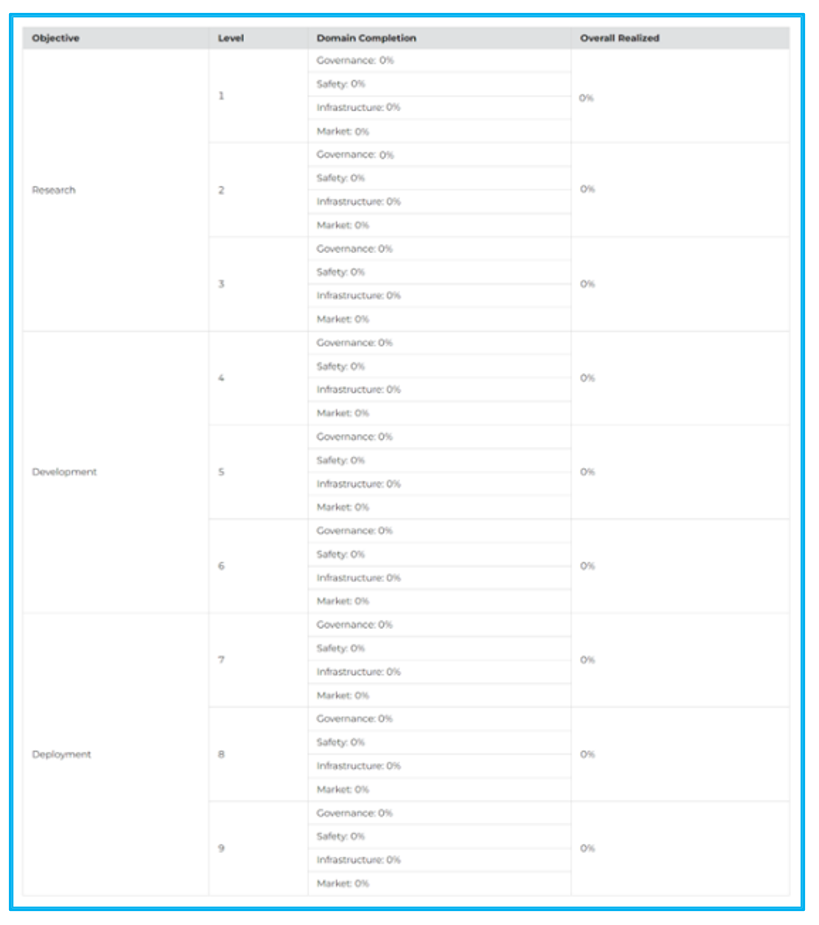
View readiness of ports (all visitors of the website)
The current development stage of the website was focussed on generating assessments. In the next development phase more focus will be made on the output of the assessments of ports including a selection of analysing possibilities.
